Key Features in Horoscope Astrology Software
The Horoscope Astrology Program for Windows provides all the basic tools that most astrologers need plus many advanced features not found in other astrology software.
Graphically Intuitive Windows User Interface
The basic layout for the Horoscope program is an easy-to-use Windows user interface with a main window that can be sized and contain multiple chart windows each with their own analysis sub windows.
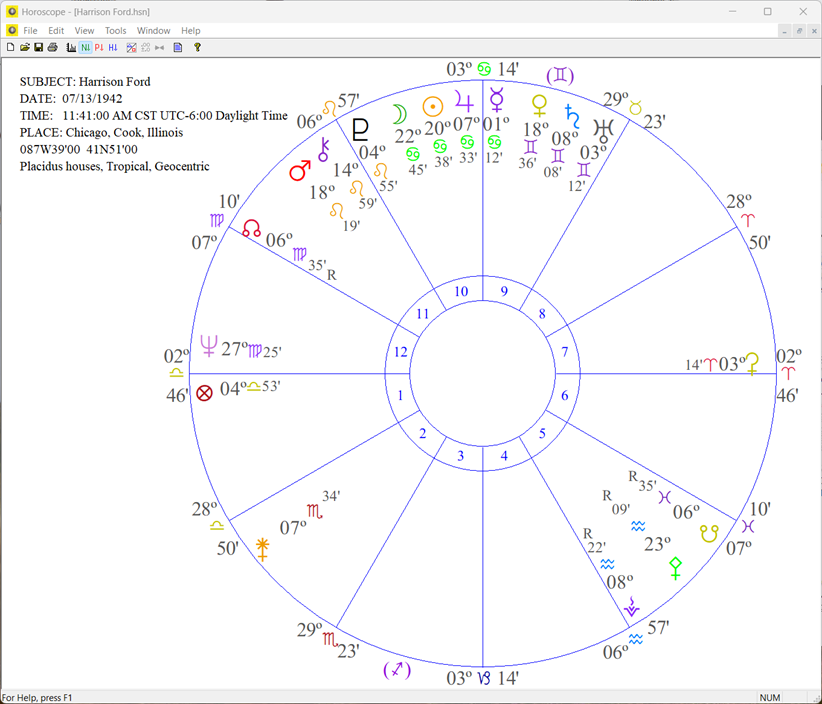
Horoscope makes window management easy. All the program features are accessible from a standard Windows menu that will be familiar to all Windows users along with a convenient toolbar for the most used features.
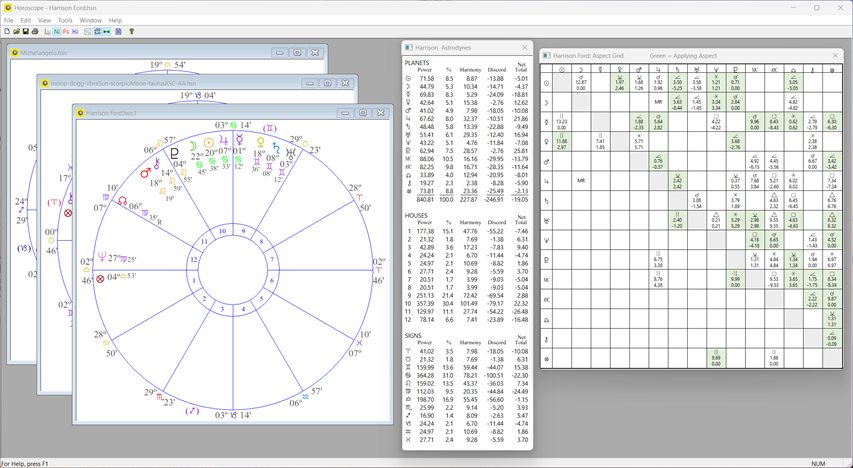
In addition to the features summary below, you'll find more detail on each of the new features in the Horoscope Help topics accessed from the Help menu.
Horoscope uses the Swiss Ephemeris
The Swiss Ephemeris is the gold standard for creating accurate charts.
Creating new charts is as easy as 1, 2, 3 …
Horoscope makes it easy for you to create a chart. All you need is the date, time, and place. Horoscope then looks up the longitude, latitude, time zone and time type (standard time, daylight savings, war time, etc.) using the Built-in ACS Atlas with Time Changes!
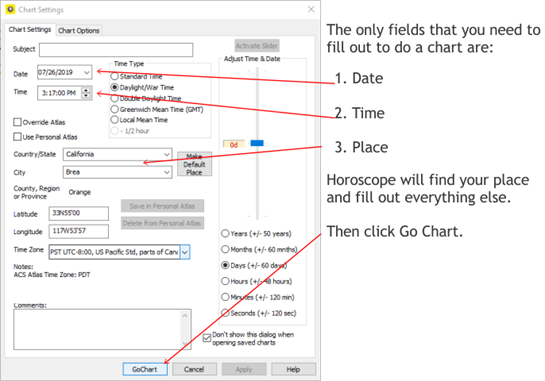
Open and analyze Solar Fire charts
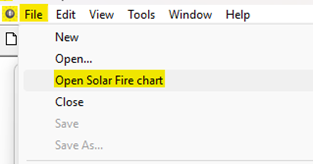
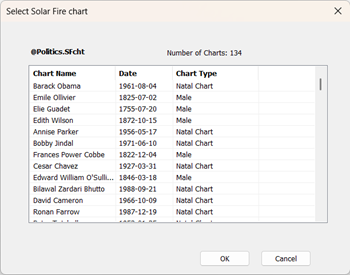
Relocation charts – relocate natal charts to a different place.
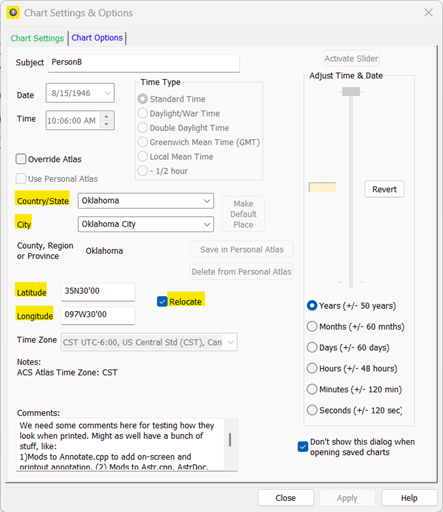
Key house systems:
- Placidus
- Koch
- Porphyry
- Regiomontanus
- Campanus
- Equal House
- Whole Sign (cusp 1 is 0° of ascending sign)
- Natural (0° Aries on 1st house cusp)
Moon’s Nodes (mean or true nodes).
Arabic Points (Part of Fortune).
Asteroids:
- Chiron
- Pallas
- Juno
- Vesta
- Ceres
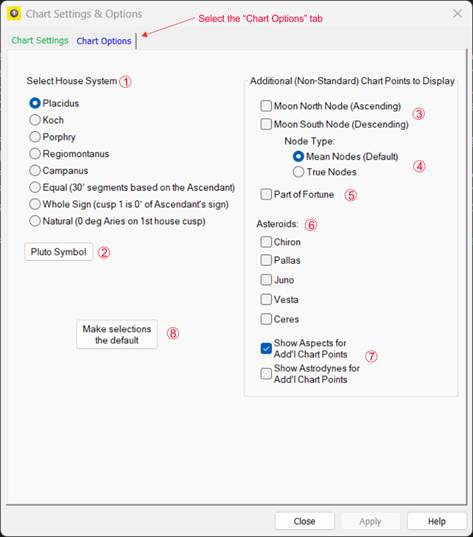
Display aspects and astrodynes for all selected chart points (nodes, asteroids, etc.).
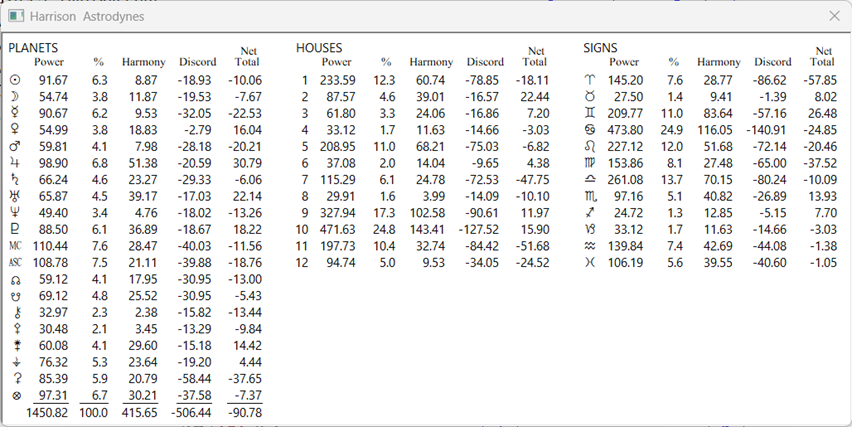
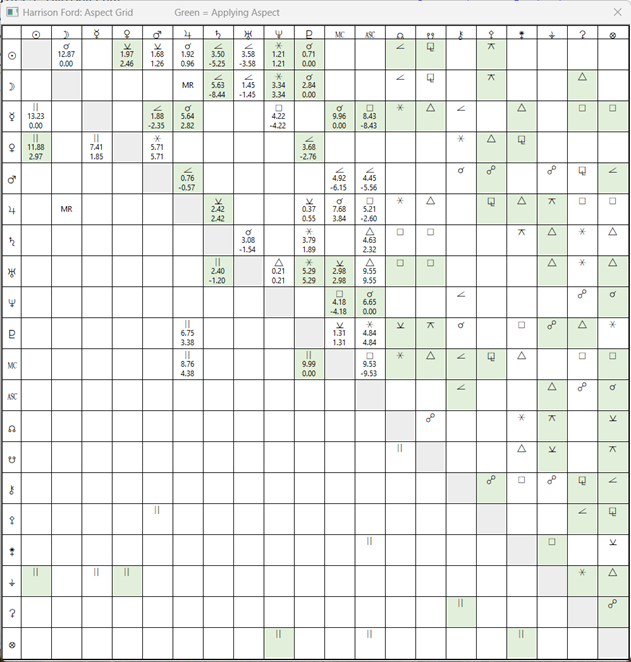
User selected Pluto symbol.
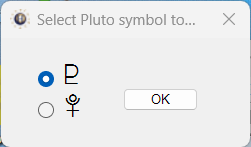
Additional export features:
- Export both natal and progressed astrodyne tables.
- Export power and energy chart report Images (planets, signs, houses) for publishing or inclusion in reports.
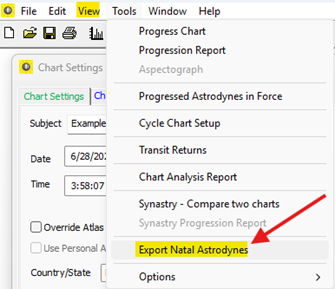
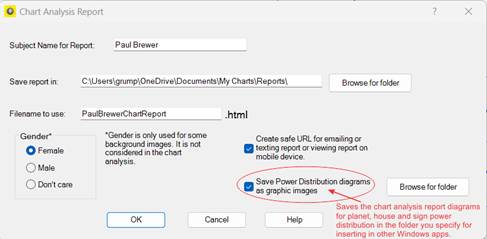
Chart Analysis Report Generator
Horoscope has a Chart Analysis Report Generator that produces a detailed chart delineation viewable in your browser. The report covers all aspects of chart delineation including interactive diagrams of energy distribution in the chart for planets, signs, and houses:
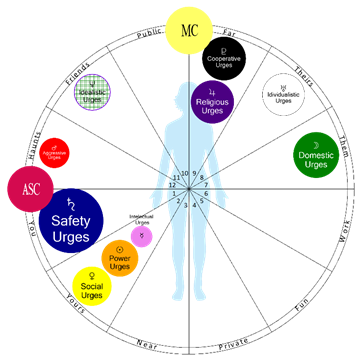
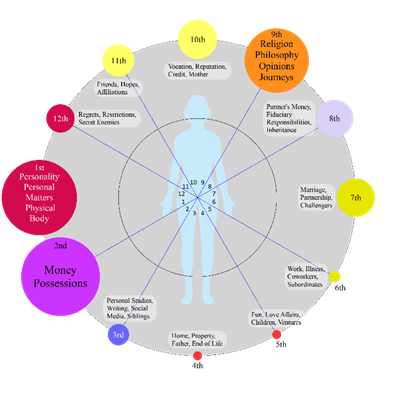
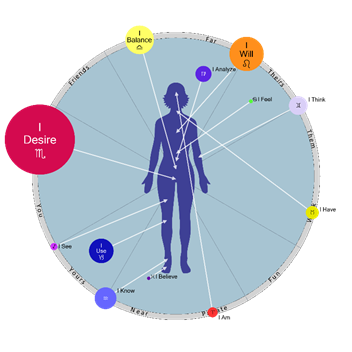
The chart report contains 10 sections and an appendix.
- Introduction
- Chart-level View of Energy Distribution in Your Chart
- Your Key Chart Points and General Characteristics
- Key Decanates – Overarching Character and Destiny
- Chart Topology
- Indicators of General Temperament and Disposition
- Personal – Companionship – Public
- Astrodyne Analysis
- Special Chart Configurations
- Analysis for Each Department of Life (The Houses)
- Appendix
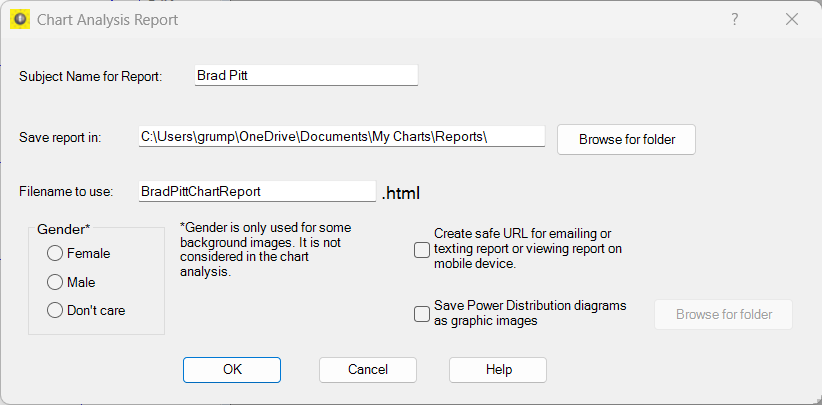
Synastry Chart Comparison
When viewing a chart, you can now select Synastry from the Tools menu and then select another person's chart to display in the outer wheel. This activates the Synastry Dialog box that allows you to flip the wheels or show Major-progressed (secondary) aspects. If you select to show Major-progressed aspects, then the Progression Date dialog pops up to allow you to select the date and time for the progressed positions.
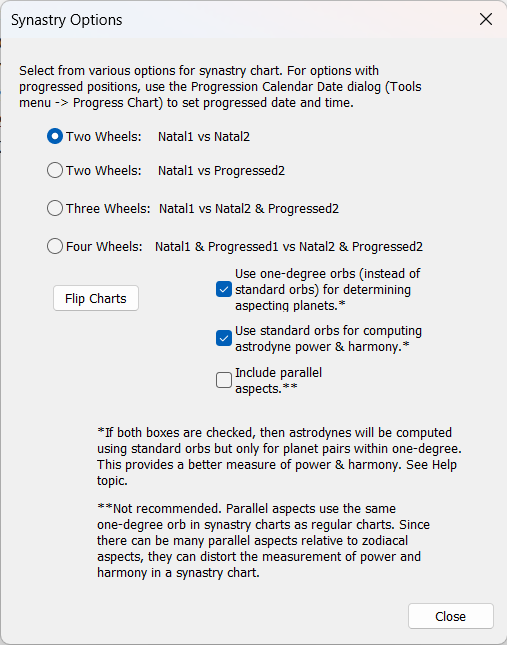
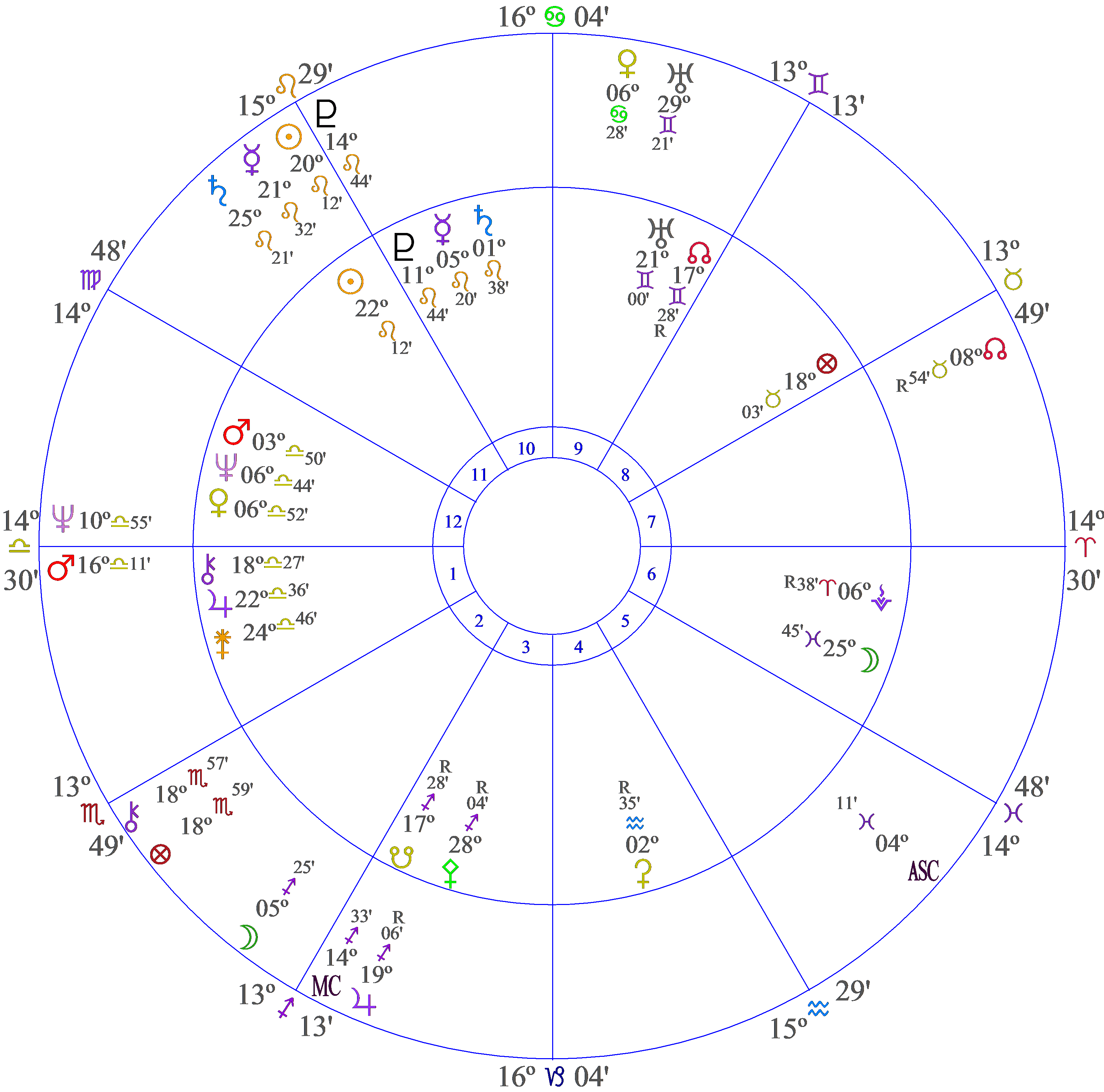
- The aspect grid shows the aspects between the two wheels with aspects within one-degree orb in red. The astrodyne table shows the astrodynes resulting from the aspects of one chart to the other. Flipping the wheels also flips the data in the astrodyne and aspect tables.
- This also applies to the Declination table.
- If you select Show Applying Aspects from the menu or toolbar, they are shown in blue. This differs from regular charts because individual aspects, rather than cells, must be highlighted.
- You can also do a Synastry Chart Progression Report (a Lynne Palmer favorite) that shows the time and date of person B's progressed aspects to person A's natal positions. This feature is accessed from the Tools menu.
Transit Return Charts
There’s a new feature to create Transit Return Charts including solar and lunar returns, soli-lunar conjunctions, Jupiter and Saturn returns. Using the Transit Returns dialog, you can compute your solar return for a given year, or lunar returns and soli-lunar conjunctions for a given month. You can also adjust the Chart Settings dialog to enter your current location. If multiple returns occur in a month, you can select which to display. The natal chart is progressed to the date and time of the transit return with the transits showing in the outer wheel.
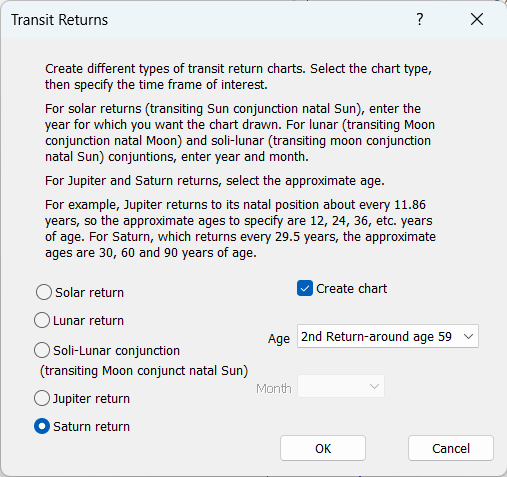
Applying Aspects
 You can now highlight applying aspects in the Aspect Grid from the
View → Show Applying Aspects menu or toolbar button. This also applies to the synastry chart
aspect grid. The highlight color can be set from Tools → Options → General Options & Preferences.
You can now highlight applying aspects in the Aspect Grid from the
View → Show Applying Aspects menu or toolbar button. This also applies to the synastry chart
aspect grid. The highlight color can be set from Tools → Options → General Options & Preferences.
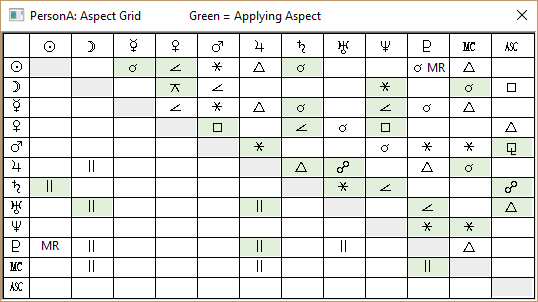
Option to Use Bija (Q1) Progression Rate for Major/Secondary Progressions
There is a new option to use the so-called Bija (Q1) progression rate when doing secondary (or major) progressions. This uses a Sidereal Day per Year instead of a Solar Day per Year (Q2). The Progress Chart dialog and the Progression Report Majors (Secondaries) Filter page now contain checkboxes for selecting the Bija (Q1) progression rate, which defaults to the setting in General Options & Preferences.
New Chart Progression Features
The Progress Chart tool (Tools menu) has several new features:
Slider Bar
The slider bar allows you to adjust the chart progression date and time to see how the progressions and transits change over time. You can select years, months, days, hours, minutes, or seconds to increment or decrement the time. Dragging the slider bar updates results in real time. You can also use the up and down arrows on the keyboard to adjust the slider position.
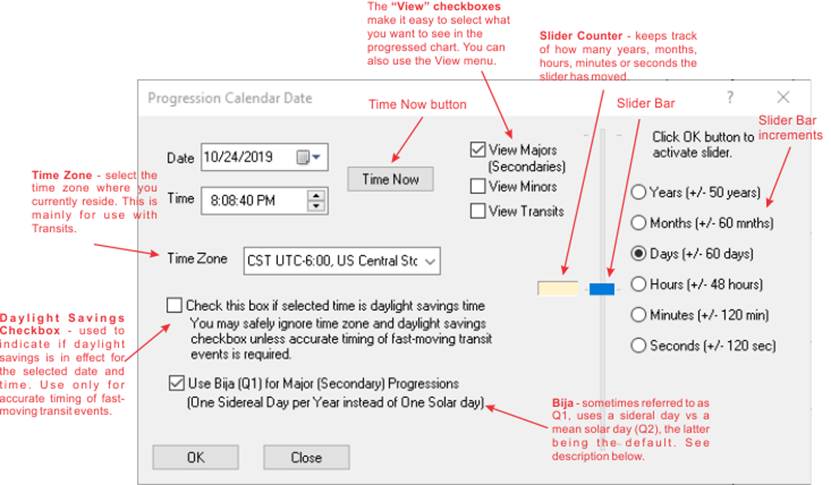
(Reminder: the View menu has a Data Only option that shows raw planetary positions to 0.1", useful for exact placements. This also applies to the slider bar in the Chart Settings dialog.)
Other new features in the Progress Chart setup dialog
- The dialog now contains view checkboxes for easily selecting which progressions and transits to view on the chartwheel, so you don’t have to use the View menu.
- A handy new Time Now Button quickly resets the progression date to the current date and time.
- A new option checkbox allows selecting the Bija (Q1) progression rate for Major/Secondary progressions (one sidereal day per year vs. one mean solar day per year).
New Features for Creating Electional Charts (Best Time to Do Something)
The Chart Settings dialog (accessible from the Edit menu), which allows you to enter or change the time, date, and place for a chart, also has a slider bar. This works just like the one on the Progress Chart dialog and is very handy for doing electional charts where you are trying to find the best time to do something.
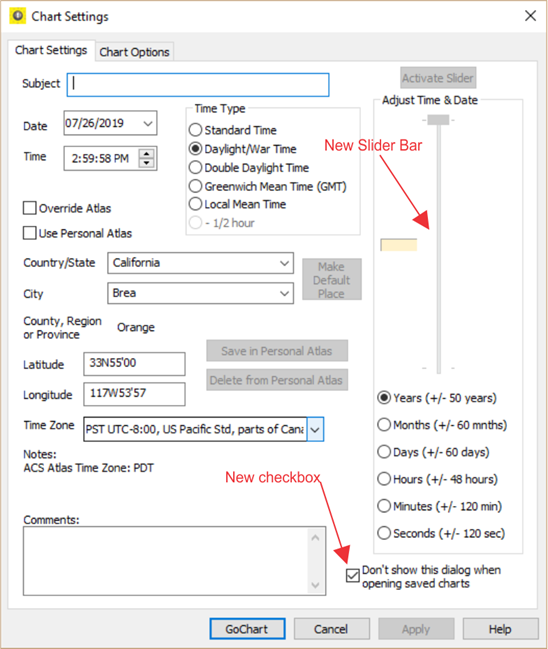
There is also a new feature in the View menu “Tile ChartSettings-Adynes-Chartwheel-Aspects” that will arrange the Chart Settings dialog, astrodyne grid, chartwheel, and aspect grid windows on the screen so that as you move the slider bar you see the chart changes for astrodynes and aspects in real time. If your screen is not big enough, it will leave out the aspect grid, which you can still view from the toolbar or menu.
Capability to Generate JPG and PNG Image Files
In addition to copying chart elements to the Windows Clipboard for pasting into other applications, there is now the capability to generate JPG and PNG image files for all chart elements (chartwheel, aspect grid, astrodyne tables, declinations table, progressed astrodynes table). This new function has been added to the Edit → Copy menu.
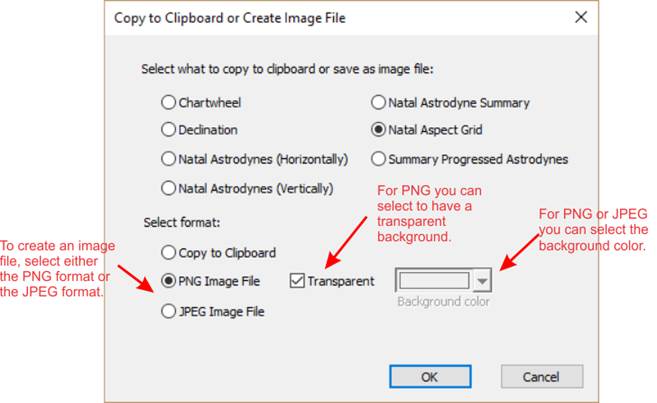
Improved Atlas-Override Functions
The process for overriding the built-in ACS atlas has been simplified and the interface improved. You can now edit the City and State/Country fields to give a place a unique name. This also improves using the Personal Atlas to save special places used often.
Chart Printout Features
- You can now print the chart notes you make in the Comments field of the Chart Settings dialog.
- The Print Chart dialog now has options for sorting the natal astrodyne page by normal order, power, or harmony.
- A mini-aspect grid (aspectarian) has been added to the chartwheel page printout.
- The mini-aspect grid and the aspect grid with astrodynes now show applying aspects in pastel green (unless changed or disabled).
- When printing the natal astrodyne page, there is now a legend identifying keywords for interpreting aspects.
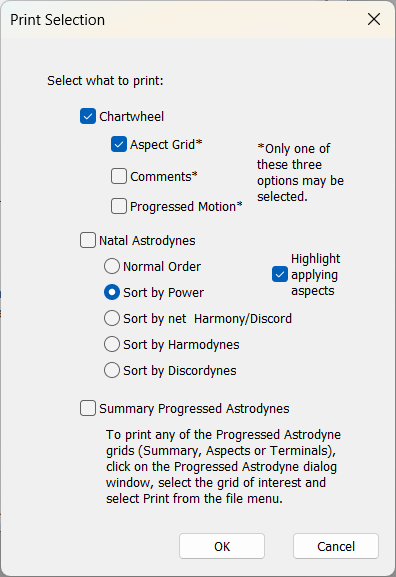
Progressions & Transits Report
As in previous versions, the Progression Report setup dialog has Major/Secondary, Minor, and Transit filter tabs where you select the planets and aspects to include. The default selections are now maintained in the Default Folder and Other Options property page under Tools → Options → General Options & Preferences.
By default, weaker aspects (semisextile, inconjunct, parallel) and the Moon are turned off to reduce clutter. You can enable them in the General Options dialog if desired.
“Select All” and “Clear All” buttons have been added to the Progression Report Majors, Minors, and Transits property pages for quick setup.
The Progression Report menu is now integrated with the main menu, ensuring all options remain visible. Report options such as showing exact time for minors, sorting majors, and font selection are now accessible from the main menu.
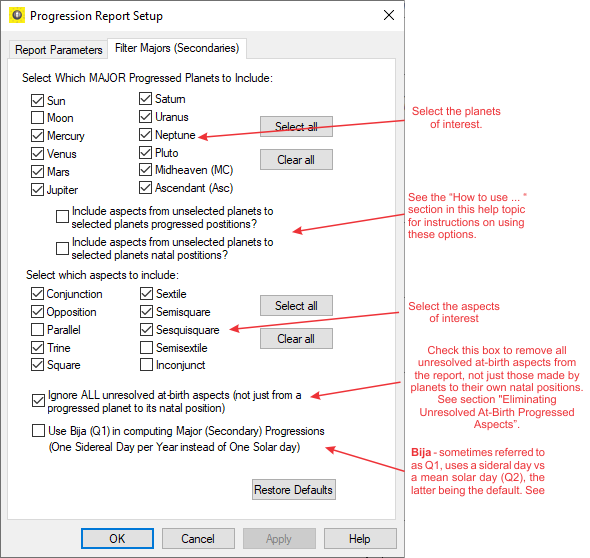
Progression Report Printout
The Progression Report printout now has a header displaying all user-selected options used when creating the report. It also indicates how the report was sorted (by Start, Peak, or End date) using capitalization and an asterisk (*).
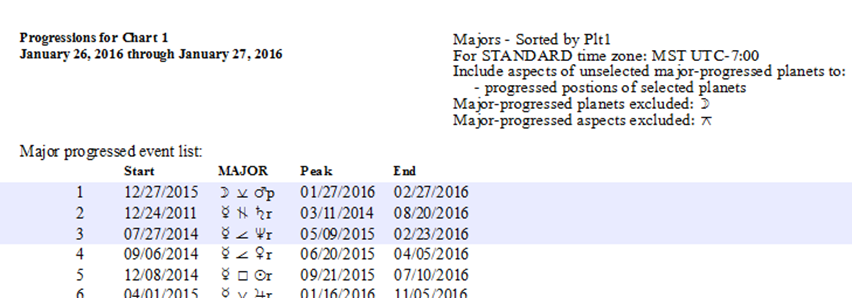
New Progression Report Toolbar Buttons
Three new buttons have been added to the Progression Report toolbar. They allow you to sort the report by the aspecting planet (Plt1) or the aspected planet (Plt2). There is also an Aspectograph button that displays an aspectograph using your chosen sort settings.
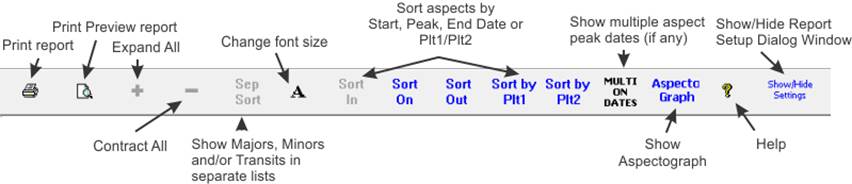
Progressed Astrodynes
Horoscope has functions for computing, displaying, sorting, and printing Progressed Astrodynes as defined by C. C. Zain (Elbert Benjamine) in Stellar Healing and the Astrodyne Manual.
The program provides three views for analyzing progressed power, harmony, and relative harmony to progressed aspects:
- Summary Progressed Astrodynes report and grid
- Individual Progressed Aspect Astrodynes
- Progressed Astrodynes by Terminal Type
Many new features have been added for Progressed Astrodynes and they are all well documented in Horoscope Help and in the included whitepaper Understanding How Progressed Astrodynes are Computed and Validating Results.
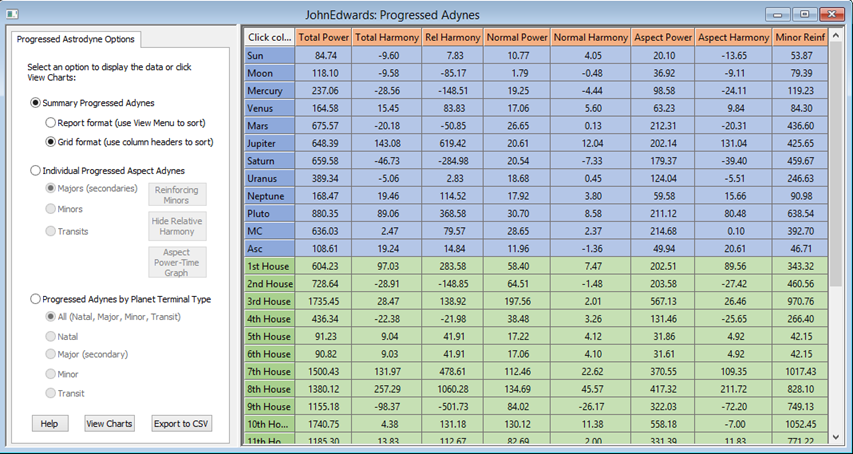
Chart Graphs of Progressed Astrodyne Data
You can display chart graphs of progressed astrodyne power, harmony, and relative harmony data for planets, signs, houses, and individual natal or progressed terminals:
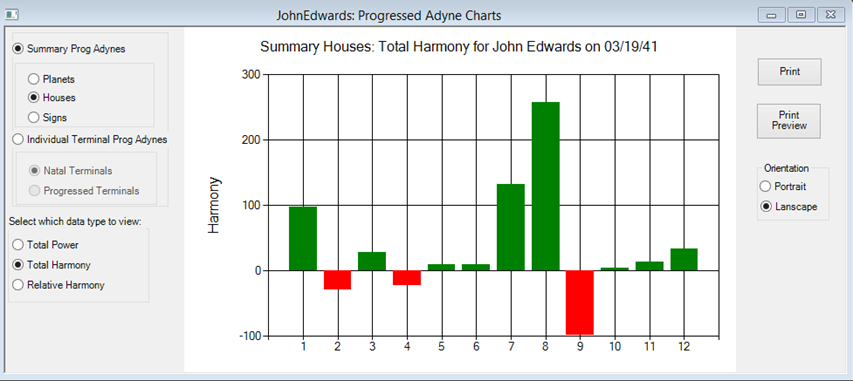
Power History Plots
You can also view Power History plots for aspects of interest:
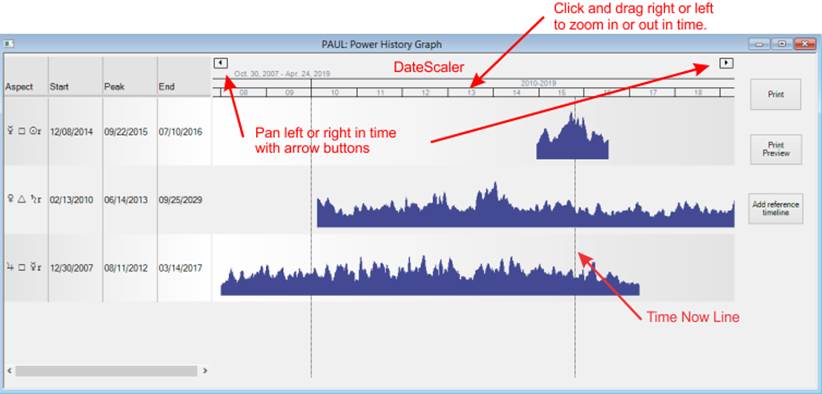
Export Progressed Astrodyne Data to Spreadsheet
All progressed astrodyne data can be exported to comma-separated-values (.csv) files for use in Microsoft Excel or other spreadsheet applications. Detailed instructions are provided to help you take full advantage of this capability, including publishing results.
Aspectographs
Aspectographs can be displayed directly from the Progression Report menu or toolbar, showing the time history relationship for all progressed aspects and transits:
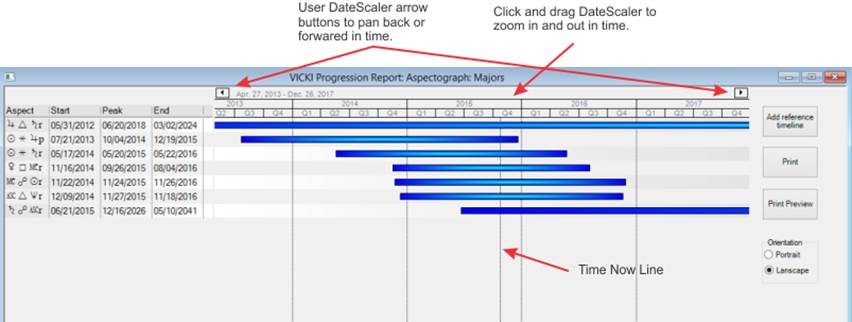
Intercepted Signs
The Horoscope program now displays intercepted signs on the chartwheel.
Personal Atlas
Horoscope also has a personal atlas where you can keep special places.
Video Tutorials
New Video Tutorials on Using Horoscope and Interpreting Charts
There are now 19 video tutorials covering how to use Horoscope to analyze and interpret astrological charts:
Introductory Topics
- Introduction to Creating and Interpreting Astrological Charts
- Managing, Printing and Sharing Your Charts
Intermediate Topics
- Using Natal Astrodynes in Chart Analysis
- Interpreting Charts Using Hermetic Astrology – Part I
- Interpreting Charts Using Hermetic Astrology – Part II
- Introduction to Progressions and Transits
- Progressions and Transits – Part I
- Progressions and Transits – Part II
Advanced Topics
- Progression Report Advanced Topics
- User-Selectable Options
- Window Management
- Overriding the Atlas & Using the Personal Atlas
- Progressed Astrodynes – Part 1
- Progressed Astrodynes – Part 2
- Mundane Cycle Charts
- Creating Solar and Lunar Return Charts
- Embedding Horoscope Charts and Tables in Other Applications
New Chart Delineation and Analysis Help
Horoscope now provides extensive Help topics to assist the user in interpreting charts and preparing chart analysis reports. These include substantial excerpts from the 21 Brotherhood of Light (BofL) books by C. C. Zain, giving users key astrology information at their fingertips. Topics include:
- Introduction to astrological chart reading
- Detailed descriptions and interpretations for the houses, planets, signs, and aspects
- How the planets express through the houses natally and by progression
- Interpreting aspects between the planets (from Beginner’s Horoscope Reader by Elbert Benjamine)
- Physical description by planet and sign
- Detailed descriptions for interpreting the Decanates (from Delineating the Horoscope by C. C. Zain)
- Instructions for doing the First Six Steps in Judging
- Guidance for performing detailed chart and astrodyne analysis
- Example outline for a complete chart analysis report
- Analyzing progressions and handling favorable and unfavorable progressed aspects
- How to interpret Horary charts
- How to interpret Mundane Cycle charts
- Help menu links to detailed “How To” video tutorials
Latest Delta T Predictions from the U.S. Naval Observatory
This version of Horoscope has revised Delta T tables that allow more accurate computation of planetary positions. Delta T is the difference between Coordinated Universal Time (UTC), used worldwide for clock time, and Terrestrial Dynamical Time (TDT) or ephemeris time, which is required for astronomical calculations.
